Please Note: All PaperCut Client versions are backward compatible with 21.0.2.
Installing the PaperCut client:
- You must be logged onto the Yale Network with a Yale netid.
- Go to PaperCut Client Download page and select the ‘PaperCut Mac All Locations’ download.
- Download the zip file to your desktop.
- Double-click the zip file
- Double-click on the .pkg to run the installer
- Input your login credentials with your netid/pw and check the box to ‘Remember my identity’.
The PaperCut client must be running when you print. You can set the client to run when you login to ensure that the client is always running:
- Go to Apple symbol (top left) > System Preferences > Users & Groups.
- Click on the lock and enter your password if necessary.
- Highlight your user account in the left pane. Select Login Items and click on the + sign.
- Browse to your application folder and choose the PCClient application.
You should now see the PCClient application in your login items and it should run automatically when you log in to your computer.
 YPPS develops customized apps for all mobile platforms. We will meet with you to determine your exact needs and develop your app from the ground up. Contact
YPPS develops customized apps for all mobile platforms. We will meet with you to determine your exact needs and develop your app from the ground up. Contact 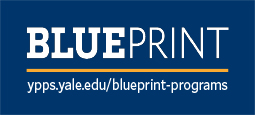 The YPPS BluePrint Team manages the Copier Rental Program and the PaperCut Program, we customize our services based on your specific needs.
The YPPS BluePrint Team manages the Copier Rental Program and the PaperCut Program, we customize our services based on your specific needs. Over the last 25 years, YPPS has been able to procure and provide top quality custom specialty items and more to the Yale community. With a dedication to quality, turnaround, and cost, our Promotional Items & Solutions department has partnered with local Yale-approved vendors to produce all of our products. We take pride in knowing that we can facilitate these projects with great service and quality.
Over the last 25 years, YPPS has been able to procure and provide top quality custom specialty items and more to the Yale community. With a dedication to quality, turnaround, and cost, our Promotional Items & Solutions department has partnered with local Yale-approved vendors to produce all of our products. We take pride in knowing that we can facilitate these projects with great service and quality. YPPS is now an FSC certified vendor. The Forest Stewardship Council™ (FSC) is an international not for-profit, multi-stakeholder organization established in 1993 to promote responsible management of the world’s forests. One of its main tools for achieving this is independent certification and labeling of forest products, which offers customers the ability to choose products from socially and environmentally responsible forestry.
YPPS is now an FSC certified vendor. The Forest Stewardship Council™ (FSC) is an international not for-profit, multi-stakeholder organization established in 1993 to promote responsible management of the world’s forests. One of its main tools for achieving this is independent certification and labeling of forest products, which offers customers the ability to choose products from socially and environmentally responsible forestry. YPPS is dedicated to supporting the University’s evolving media needs both educational and administrative with excellent customer support, resourceful solutions and indispensable services.
YPPS is dedicated to supporting the University’s evolving media needs both educational and administrative with excellent customer support, resourceful solutions and indispensable services.