Please Note: All PaperCut Client versions are backward compatible with 18.3.
Installing the PaperCut client:
- You must be logged onto the Yale Network with a Yale netid.
- Go to PaperCut Client Download page and select the ‘PaperCut Windows All Locations’ download. If you are Tracking Only (eg. 25 Science Park) then use the ‘PaperCut Windows - Tracking Only’ download.
- All Locations:
- Double click on the downloaded zip file (‘PCClient18.3_Win-All.zip)
- Double-click the ’pcclient-18.3.4.47777.exe‘ and install.
- Tracking Only (eg. 25 Science Park):
- Double click on the downloaded zip file (‘PCClient18.3_Win-25SP.zip)
- Double-click the ‘pcclient-25SP-18.3.4.47777.exe’ and install.
- Click through the wizard and finish.
- Put in your Yale Netid credentials when prompted.
- The PaperCut icon should show in the system tray.
 In 2017, YPPS designed and created “Yale in Action” t-shirts that were available for staff and volunteers to purchase. We still have a number of these shirts available in several sizes, and we are now selling them for the all-time low price of just $5 each. All proceeds go to benefit the current Yale-United Way campaign.
In 2017, YPPS designed and created “Yale in Action” t-shirts that were available for staff and volunteers to purchase. We still have a number of these shirts available in several sizes, and we are now selling them for the all-time low price of just $5 each. All proceeds go to benefit the current Yale-United Way campaign.  YPPS develops customized apps for all mobile platforms. We will meet with you to determine your exact needs and develop your app from the ground up. Contact
YPPS develops customized apps for all mobile platforms. We will meet with you to determine your exact needs and develop your app from the ground up. Contact 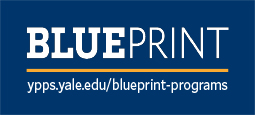 The YPPS BluePrint Team manages the Copier Rental Program and the PaperCut Program, we customize our services based on your specific needs.
The YPPS BluePrint Team manages the Copier Rental Program and the PaperCut Program, we customize our services based on your specific needs. Over the last 25 years, YPPS has been able to procure and provide top quality custom specialty items and more to the Yale community. With a dedication to quality, turnaround, and cost, our Promotional Items & Solutions department has partnered with local Yale-approved vendors to produce all of our products. We take pride in knowing that we can facilitate these projects with great service and quality.
Over the last 25 years, YPPS has been able to procure and provide top quality custom specialty items and more to the Yale community. With a dedication to quality, turnaround, and cost, our Promotional Items & Solutions department has partnered with local Yale-approved vendors to produce all of our products. We take pride in knowing that we can facilitate these projects with great service and quality. YPPS is now an FSC certified vendor. The Forest Stewardship Council™ (FSC) is an international not for-profit, multi-stakeholder organization established in 1993 to promote responsible management of the world’s forests. One of its main tools for achieving this is independent certification and labeling of forest products, which offers customers the ability to choose products from socially and environmentally responsible forestry.
YPPS is now an FSC certified vendor. The Forest Stewardship Council™ (FSC) is an international not for-profit, multi-stakeholder organization established in 1993 to promote responsible management of the world’s forests. One of its main tools for achieving this is independent certification and labeling of forest products, which offers customers the ability to choose products from socially and environmentally responsible forestry. YPPS is dedicated to supporting the University’s evolving media needs both educational and administrative with excellent customer support, resourceful solutions and indispensable services.
YPPS is dedicated to supporting the University’s evolving media needs both educational and administrative with excellent customer support, resourceful solutions and indispensable services.